Munin Configuration Guide
- Priyanka Ukey
- Feb 14, 2018
- 3 min read
What is Munin
Munin is online hash checker utility that retrieves valuable information from various online sources
The current version of Munin queries the following services:
Virustotal
Malshare
HybridAnalysis
Note: Munin is based on the script "VT-Checker", which has been maintained in the LOKI repository
Features:-
MODE A: Extracts hashes from any text file based on regular expressions
MODE B: Walks sample directory and checks hashes online
Retrieves valuable information from Virustotal via API (JSON response) and other information via permalink (HTML parsing)
Keeps a history (cache) to query the services only once for a hash that may appear multiple times in the text file
Creates CSV file with the findings for easy post-processing and reporting
Appends results to a previous CSV if available
Usage:-
usage: munin.py [-h] [-f path] [-c cache-db] [-i ini-file] [-s sample-folder]
[--nocache] [--nocsv] [--debug]
Online Hash Checker
optional arguments:
-h, --help show this help message and exit
-f path File to process (hash line by line OR csv with hash in
each line - auto-detects position and comment)
-c cache-db Name of the cache database file (default: vt-hash-db.pkl)
-i ini-file Name of the ini file that holds the API keys
-s sample-folder Folder with samples to process
--nocache Do not use cache database file
--nocsv Do not write a CSV with the results
--debug Debug output
Displays
Hash and comment (comment is the rest of the line of which the hash has been extracted)
AV vendor matches based on a user defined list
Filenames used in the wild
PE information like the description, the original file name and the copyright statement
Signer of a signed portable executable
Result based on Virustotal ratio
First and last submission
Tags for certain indicators: Harmless, Signed, Expired, Revoked, MSSoftware
Extra Checks
Queries Malshare.com for sample uploads
Queries Hybrid-Analysis.com for present analysis
Imphash duplicates in current batch > allows you to spot overlaps in import table hashes
Get the API Keys used by Munin
Virustotal
Create an account here https://www.virustotal.com/#/join-us
Check Profile > My API key for your public API key
Malshare
Register here https://malshare.com/register.php
Hybrid Analysis
Create an account here https://www.hybrid-analysis.com/signup
After login, check Profile > API key
Getting started
System Requirement
Install 64-bit Ubuntu 16.04
RAM 2 GB
Install the required packages in your Ubuntu System
Please follow below process to install required packages on your Ubuntu system.
Update & Upgrade Ubuntu
Command: sudo apt-get update && sudo apt-get -y upgrade
Figure 1:sudo apt-get update && sudo apt-get -y upgrade

Install git packages into your ubuntu machine to clone the munin from github
Command: sudo apt-get install git

Figure 2: sudo apt-get install git
Install Pip on Ubuntu 16.04
Command: sudo apt-get install python-pip

Figure 3: sudo apt-get install python-pip
Install vim editor
This is optional if you want to use another browser like “nano” then there is no need to install “vim”
Command: apt-get install vim

Figure 4: apt-get install vim
Now from here we will start the configuration of “munin”
Download / clone the repo
Command: git clone https://github.com/Neo23x0/munin.git

Figure 5: git clone https://github.com/Neo23x0/munin.git
Install missing packages: pip install requests bs4 colorama pickle configparser future selenium
There are dependencies for installing munin, so before configuring munin we need to install the dependencies first
Error: When you try to install the all packages in a single command you notice that you got an error on “pickle” package
So, to resolve the issue we will try to install each package separately.
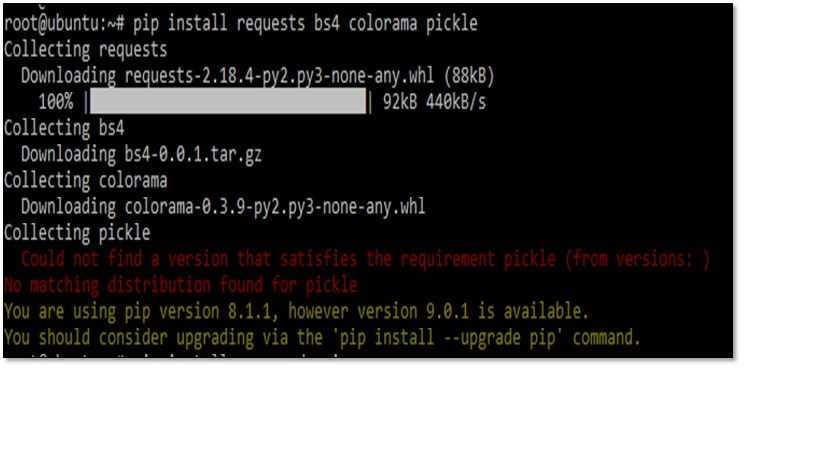
Figure 6: error installing pickle package
After looking at the error we found there is issue with the version of packages
So, we have upgraded the pip version.
Command: pip install –upgrade pip
Figure 7: pip install –upgrade pip

Check pip version.
Command: pip -V

Figure 8: pip -V
Install bs4/beautifulsoup4, requests, colorama packages
Command:
pip install beautifulsoup4
pip install requests
pip install colorama
Figure 9: Install bs4/beautifulsoup4, requests, colorama packages
We have checked the pip version, python version & imported the cPickle packages.
As “Pickle” is the default package installed in Python2.7

Figure 10: import cPickle
Install configparser, future, selenium packages
Command:
pip install configparser
pip install future
pip install selenium
Figure 11: Install configparser, future, selenium packages
After that install the pickle packages using below command.
Command: pip install pickle-mixin

Figure 12: pip install pickle-mixin
Set the API key for the different services in the munin.ini file
For API keys, refer “Get the API Keys used by Munin”
Command: vim munin.ini
And enter the API keys into munin.ini file

Figure 13: copy API keys into munin.ini file
Now Let’s demonstrate the sample hash file.
Below is the demo file present in the munin “munin-demo.txt”, you can view the same using command: “cat munin-demo.txt”
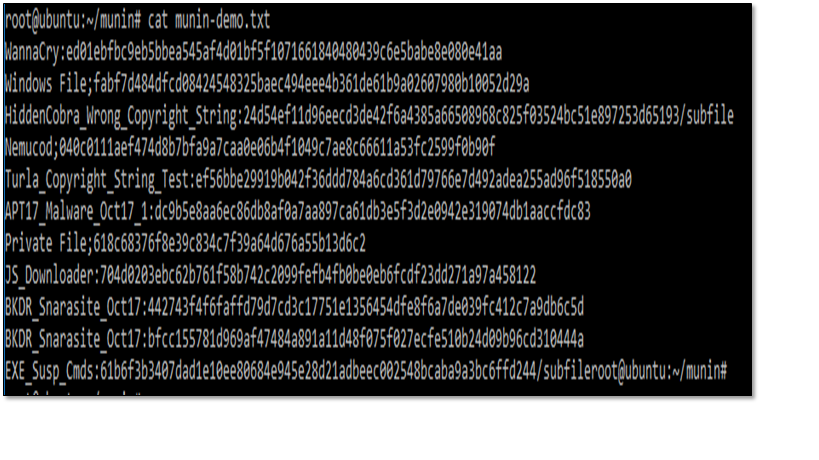
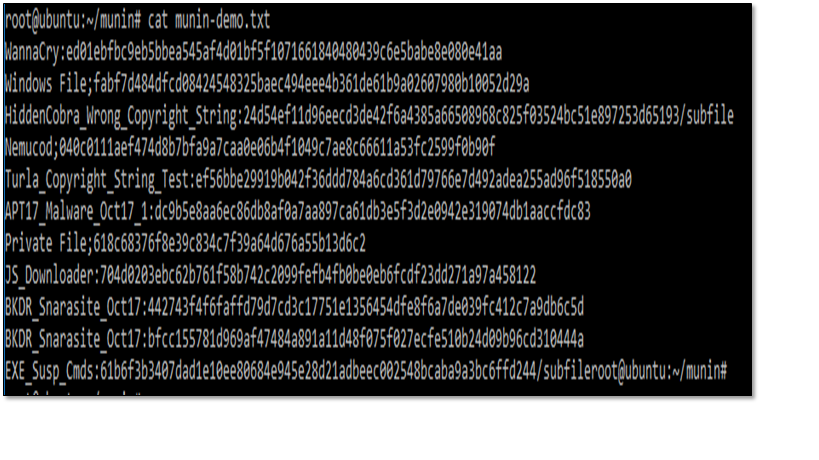
Figure 14: cat munin-demo.txt
Use the demo file for a first run: python munin.py -f munin-demo.txt –nocache
Now test the munin using below command.
Command: python munin.py -f munin-demo.txt –nocache
Figure 15: python munin.py -f munin-demo.txt –nocache

Figure 16: munin result

Figure 17: munin result

Figure 18: munin result










Comments